Java
C/C++PHPC#HTMLCSSASPJavascriptJQueryAJAXXSDPythonMatlabR ScriptsWeka |
|
|||||||||||||||||
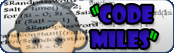 |
|
| Total members 11899 |It is currently Tue Jul 01, 2025 9:55 am | Login / Join Codemiles |
Java
C/C++PHPC#HTMLCSSASPJavascriptJQueryAJAXXSDPythonMatlabR ScriptsWeka |
|
|||||||||||||||||